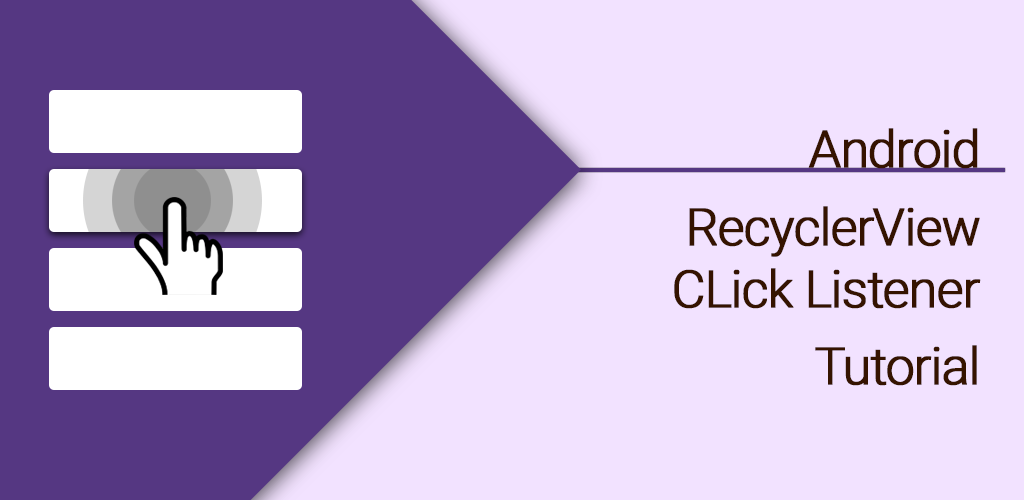Android RecyclerView CLick Listener Tutorial
In Our Previous tutorial “Android RecyclerView Tutorial” . We had learned how to render a simple RecyclerView with a custom layout. We had also learn writing a adapter class and binding data the list of books displaying the title and author .
If you’ve used a RecyclerView, you may know that they don’t have a setOnItemClickListener as ListView had, so we have to create our own way to do it . There are many ways to achieve this, but I will show you the way I usually do it .
Let’s Get it Working
In this tutorial we are going to learn how to add recycler view item click listener. I assume that you have learned how to render a simple RecyclerView with a custom layout from my previous post “Android RecyclerView Tutorial” .
Step 1 ) Writing the click interface
Create an interface named RecyclerViewClickListener.java and add below code. Here we declare two methods onClick and onLongClick to identify item click and long click respectively.
package com.androidtutorialshub.recyclerviewtutorial.Helper;
import android.view.View;
public interface RecyclerViewClickListener {
void onClick(View view, int position);
void onLongClick(View view, int position);
}
Step 2 ) Writing the Item Touch Class
Create a class named RecyclerViewTouchListener.java and add below code . Here we write the logic to detect click and long press on recycler view item .
package com.androidtutorialshub.recyclerviewtutorial.Helper;
import android.content.Context;
import android.support.v7.widget.RecyclerView;
import android.view.GestureDetector;
import android.view.MotionEvent;
import android.view.View;
public class RecyclerViewTouchListener implements RecyclerView.OnItemTouchListener{
private GestureDetector gestureDetector;
private RecyclerViewClickListener clickListener;
public RecyclerViewTouchListener(Context context, final RecyclerView recyclerView, final RecyclerViewClickListener clickListener) {
this.clickListener = clickListener;
gestureDetector = new GestureDetector(context, new GestureDetector.SimpleOnGestureListener() {
@Override
public boolean onSingleTapUp(MotionEvent e) {
return true;
}
@Override
public void onLongPress(MotionEvent e) {
View child = recyclerView.findChildViewUnder(e.getX(), e.getY());
if (child != null && clickListener != null) {
clickListener.onLongClick(child, recyclerView.getChildPosition(child));
}
}
});
}
@Override
public boolean onInterceptTouchEvent(RecyclerView rv, MotionEvent e) {
View child = rv.findChildViewUnder(e.getX(), e.getY());
if (child != null && clickListener != null && gestureDetector.onTouchEvent(e)) {
clickListener.onClick(child, rv.getChildPosition(child));
}
return false;
}
@Override
public void onTouchEvent(RecyclerView rv, MotionEvent e) {
}
@Override
public void onRequestDisallowInterceptTouchEvent(boolean disallowIntercept) {
}
}
Step 3 ) Defining click listener
Open MainActivity.java and update the below changes. Here onClick() method will detect click on item and onLongClick will detect long click on item.
recyclerView.addOnItemTouchListener(new RecyclerViewTouchListener(getApplicationContext(), recyclerView, new RecyclerViewClickListener() {
@Override
public void onClick(View view, int position) {
Toast.makeText(getApplicationContext(), bookList.get(position).getTitle() + " is clicked!", Toast.LENGTH_SHORT).show();
}
@Override
public void onLongClick(View view, int position) {
Toast.makeText(getApplicationContext(), bookList.get(position).getTitle() + " is long pressed!", Toast.LENGTH_SHORT).show();
}
}));
Run your app , click and long press the recycler view item .
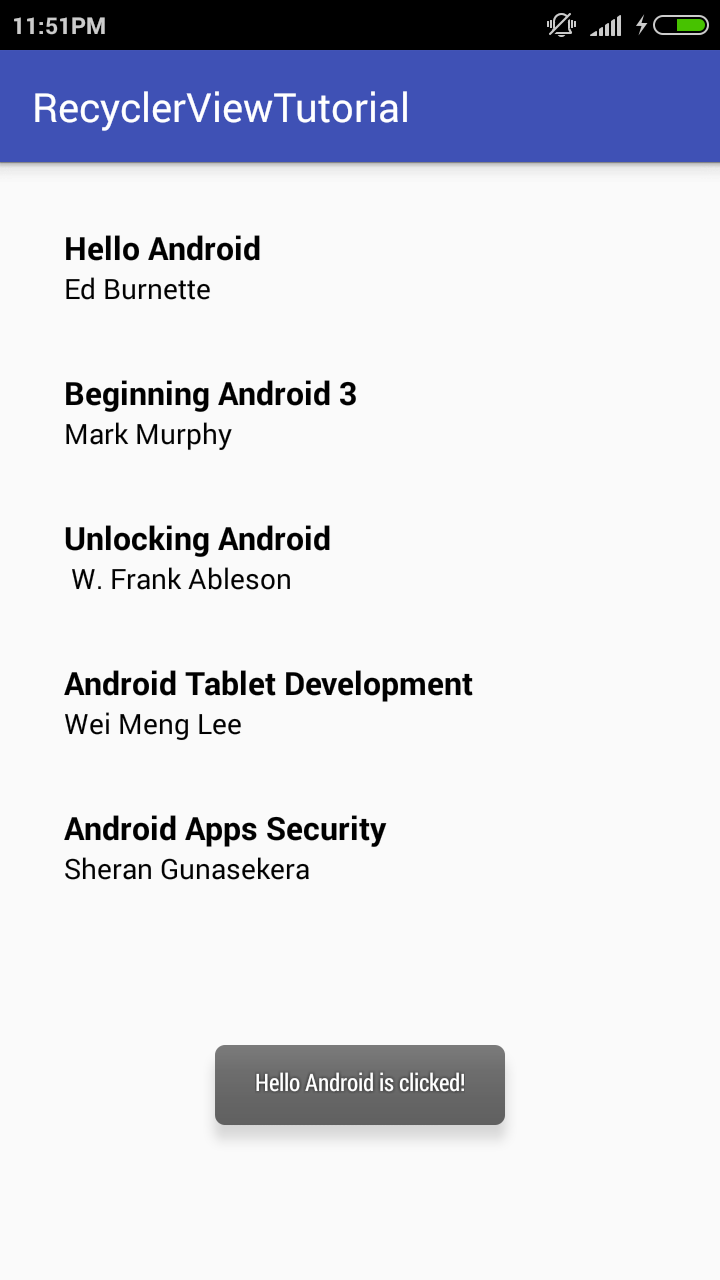
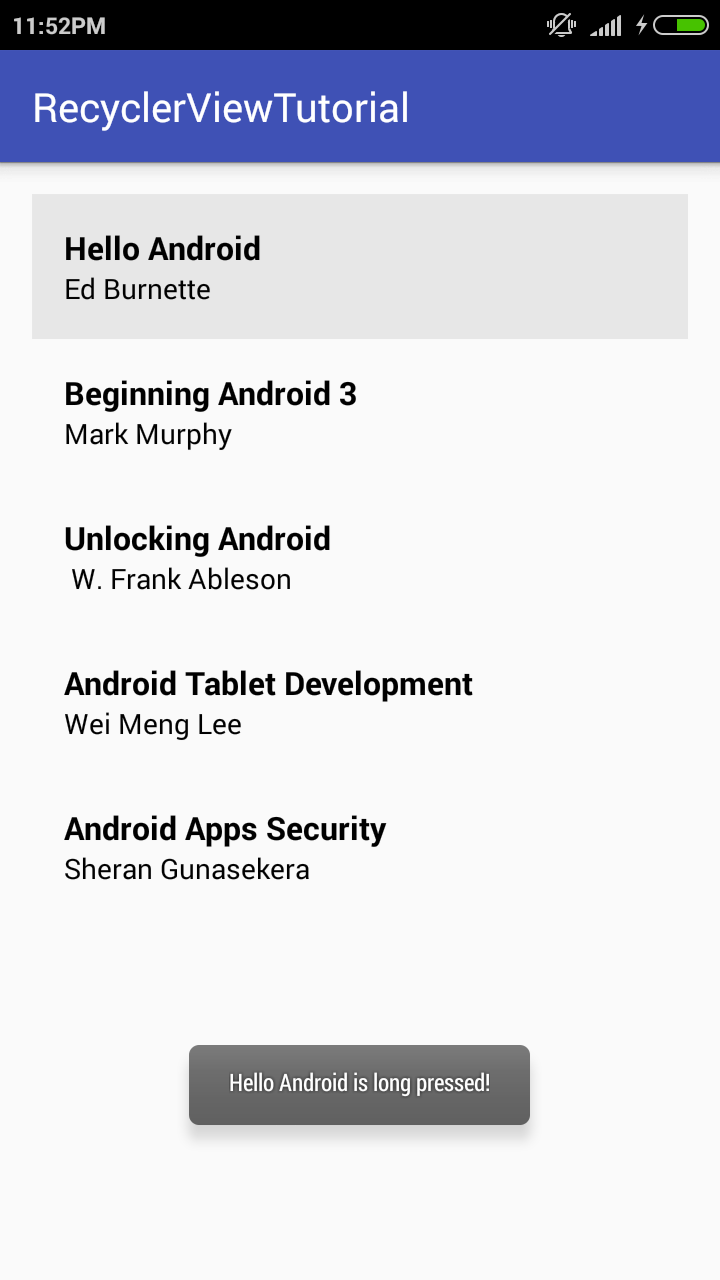
Enjoy Coding and Share Knowledge